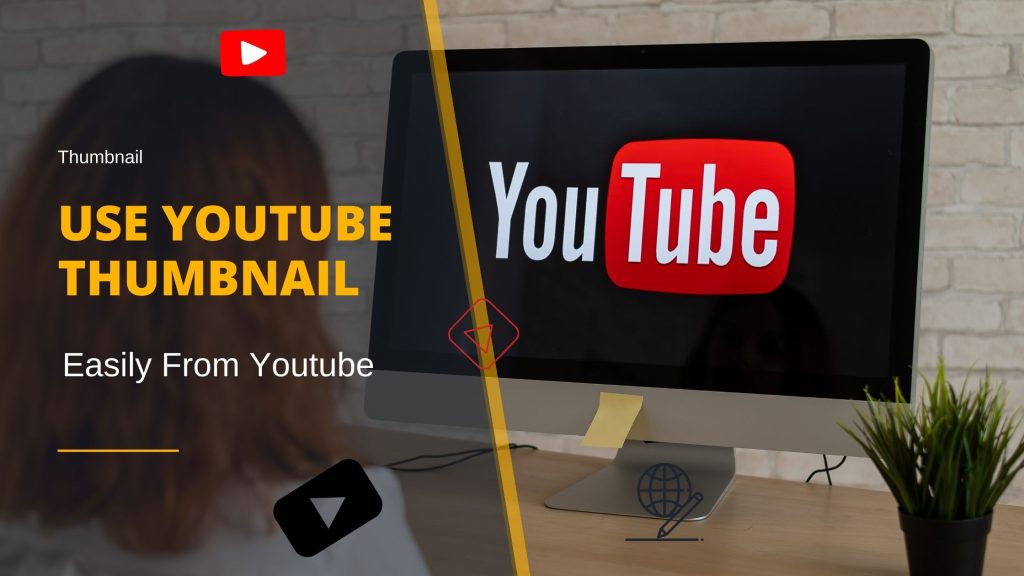YouTube provides an easy way to access video thumbnails directly through URLs. By leveraging this feature, you can embed or use YouTube thumbnails on your website, blog, or application without downloading the image. Here’s a step-by-step guide:
What is a YouTube Thumbnail URL?
Every YouTube video has a unique identifier (Video ID) and associated thumbnails stored on YouTube’s servers. These thumbnails can be fetched using a specific URL format.
Thumbnail URL Format:
https://img.youtube.com/vi/VIDEO_ID/THUMBNAIL_TYPE.jpgReplace:
VIDEO_ID: The unique ID of the YouTube video (e.g.,dQw4w9WgXcQ).THUMBNAIL_TYPE: Choose the type of thumbnail you want:default.jpg: Smallest thumbnail (120×90 pixels).mqdefault.jpg: Medium quality (320×180 pixels).hqdefault.jpg: High quality (480×360 pixels).sddefault.jpg: Standard definition (640×480 pixels).maxresdefault.jpg: Maximum resolution available (1280×720 pixels, if supported).
How to Use the Thumbnail URL Without Downloading
1. Embed Thumbnail in HTML
You can use the thumbnail URL directly in your HTML to display the image:
<img src="https://img.youtube.com/vi/dQw4w9WgXcQ/maxresdefault.jpg" alt="YouTube Thumbnail">- Result: The thumbnail will load directly from YouTube’s servers, and visitors to your website will see the image without needing to download it yourself.
2. Use as a Background Image (CSS)
If you want the thumbnail as a background image in a webpage:
<div style="background-image: url('https://img.youtube.com/vi/dQw4w9WgXcQ/maxresdefault.jpg'); width: 640px; height: 360px; background-size: cover;"></div>Where to Get the Video ID
The Video ID is a unique string found in the YouTube video URL. For example:
- YouTube Video URL:
https://www.youtube.com/watch?v=dQw4w9WgXcQVideo - ID:
dQw4w9WgXcQ
Extract this ID and insert it into the thumbnail URL.
Advantages of Using Thumbnails from URLs
- No Download Required:
- Saves storage space.
- Automatically fetches the thumbnail from YouTube’s servers.
- Dynamic Updates:
- If the video owner changes the thumbnail, the URL fetches the updated image.
- Quick Integration:
- Easy to embed in websites, blogs, and emails.
Additional Tips
- Fallback Mechanism:
- If the
maxresdefault.jpgis unavailable, YouTube might return a blank or fallback image. Usehqdefault.jpgormqdefault.jpginstead.
- If the
- SEO and Accessibility:
- Always use the
altattribute to describe the thumbnail for better accessibility and SEO.
- Always use the
<img src="https://img.youtube.com/vi/dQw4w9WgXcQ/maxresdefault.jpg" alt="Thumbnail of a YouTube video about coding tips">3.Responsive Design:
- Use CSS to ensure the thumbnail adjusts to different screen sizes:
img {
width: 100%;
height: auto;
}
Common Use Cases
- Preview Image for Embedded Videos:
- Use the thumbnail as a placeholder for a video player:
<a href="https://www.youtube.com/watch?v=dQw4w9WgXcQ">
<img src="https://img.youtube.com/vi/dQw4w9WgXcQ/maxresdefault.jpg" alt="YouTube Thumbnail">
</a>
2.Gallery or Blog Posts:
- Use thumbnails to link to related YouTube videos:
<div>
<img src="https://img.youtube.com/vi/dQw4w9WgXcQ/mqdefault.jpg" alt="Thumbnail 1">
<p>Learn more about this video topic!</p>
</div>
Conclusion
Using YouTube thumbnails directly from URLs is an efficient and hassle-free way to display video previews. Simply extract the video ID, choose the desired resolution, and insert the URL wherever you need. No downloading, no extra storage required—just seamless integration!